

Click  on the Departments:
drop-down list box and select the Liberty department you would like to
receive a file from.
on the Departments:
drop-down list box and select the Liberty department you would like to
receive a file from.
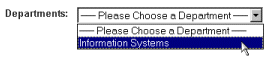
After selecting a department, a list of files to download will be displayed, as shown in the following figure. If there are no available files to download, it will display "No Files Exist."
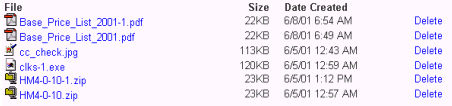
Click the file you would like to download.
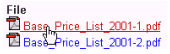
The following window will appear. However, some file types will load directly in the browser and you will not be prompted to save them.
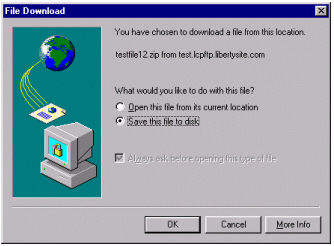
Make sure "Save this file to disk" is
selected and click  .
.
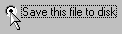
You will be presented with a window that resembles the following figure.
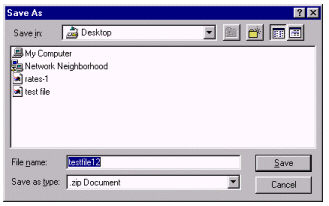
Select where you would like to save the file by
clicking  on the Save
in: drop-down list box and selecting a destination drive.
on the Save
in: drop-down list box and selecting a destination drive.
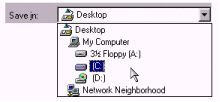
When a drive is selected, all the folders and files in that drive will then be displayed in the large box, as shown in the following figure.
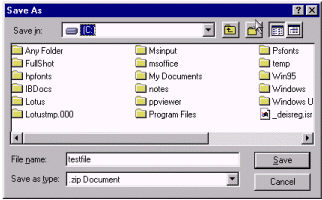
If you wish to save the file in one of the displayed folders, double-click the folder icon. The contents of that folder will then be displayed in the large box, as shown in the previous step.

When you have selected where you would like to
save this file, click  .
.
You will then be presented with the following
window, indicating that the file was successfully downloaded. Click
 .
.
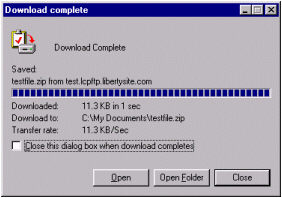
Please click the proper "Delete" link to delete the file that was just saved.

Click  .
.